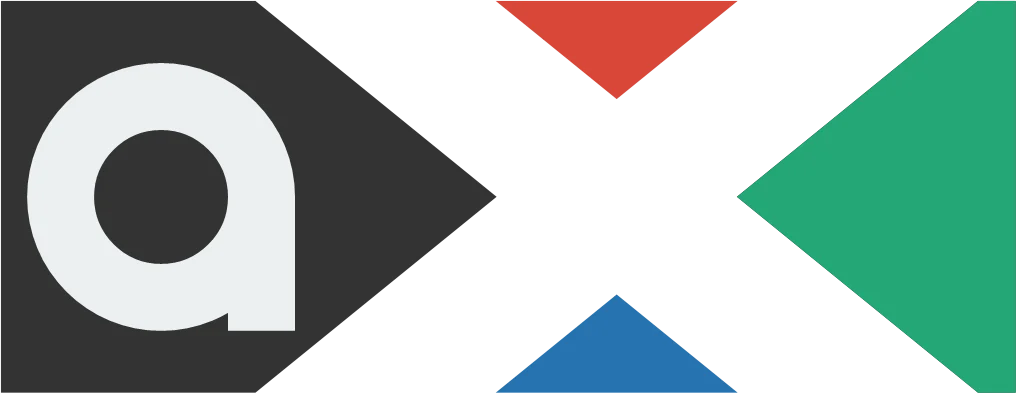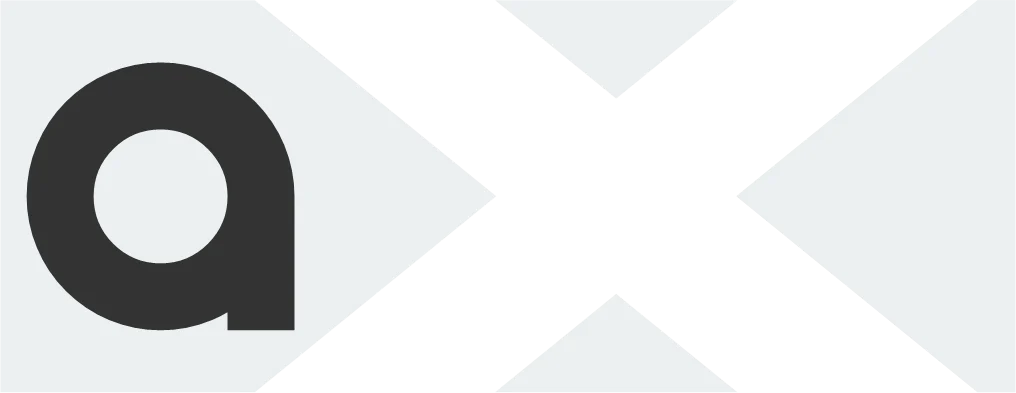One of the most prestigious product lines in the wearable industry is the Xiaomi Mi Band series. They may be intended for individuals on a tight budget, but they nonetheless provide a great selection of features. They have shortcomings in addition to their abilities.
You can run into a bothersome issue that you are unable to resolve, whether it has to do with the Mi Band’s strap, battery life, or app. We are available to assist. Please take a look at our comprehensive list of typical Xiaomi Mi Band issues and fixes below.
Mi Band battery issues

Generela issues
Now when your Mi Band is charged, you do not know why the battery runs out so soon. Well, there are a few possible causes of excessive battery usage. This is how the issue can be resolved.
- Give your new Mi Band a few charging cycles before determining whether there’s a battery issue. High power consumption out of the box could be down to first boot operations, updates installing, bugs not yet patched in launch software, or other teething issues.
- If there is an update available for your device, consider installing it.
- If your battery life doesn’t improve after a week, it’s time to do more serious troubleshooting.
- Try factory resetting your Mi Band or run the battery down to 0%. Then, place it on the charger overnight.
- Consider disabling health tracking features you don’t need. These may include:
- Frequent heart rate monitoring.
- Sleep breathing quality monitoring and SpO2 monitoring.
- Stress monitoring.
- You can address the lion’s share of these features by opening Zepp Life on your phone, tapping your Profile > [your Mi Band model] > Health monitoring.
- Note: We’d think twice before disabling all these, though. These steps will improve your battery life, but they’ll also nerf your Mi Band experience.
- Decrease your screen brightness. To do this: Open Settings > Display & Brightness > Brightness adjustment, then slide down on the display to decrease the brightness level.
- Lower your screen timeout. Your Mi Band’s battery will last longer the less your screen is on. Open Settings > Display & Brightness > Screen-on Duration > select 5 Seconds.
- Disable Wake On Wrist Raise. This will ensure your Mi Band will not suddenly light up if you move your arm. To do this: Open Settings > Display & Brightness > Wake on Wrist Raise > Enable Status > Off.
Mi Band 7 battery issues
If your new Mi Band 7 chews its battery a little too quickly for your liking, consider the following:
- Disable Always-On Display (AOD) functionality. Usually, the screen is the biggest power hog on smartwatches and fitness trackers. The Mi Band 7 is no exception.
- To disable AOD: Open Settings > Display & Brightness > Screen always lit > select Off. If you want the screen to remain lit on a schedule, tap Scheduled and select your preferred time frame. Smart will give the Mi Band 7 license to switch AOD on or off as it sees fit.
- Disable all-day blood oxygen monitoring. The Mi Band 7 is the first in the series to introduce around-the-clock SpO2 monitoring. Disable this to improve battery life.
- To disable all-day blood oxygen monitoring: Scroll through the Mi Band 7’s main menu and select Blood Oxygen. Toggle off All-day Monitoring.
- Activate Battery Saver mode. This mode will limit smart functionality and health tracking features but boost your battery endurance. Open Settings > Battery saver mode > toggle the switch on.
Band isn’t turning on
There are several methods to troubleshoot your Mi Band model if it is not turning on, whether it is a Mi Band 5 or Mi Band 6.
- Generally, a Mi Band that struggles to turn on faces a battery issue or a deeper underlying problem. You can try to fix the former, but the latter is far more difficult to remedy.
- First, consider placing your Mi Band on its charger for around 20 minutes to 24 hours (depending on how patient you are) before trying to switch on the Band. If it switches on after this step, the problem is related to the battery.
- We’d also recommend reviewing our Mi Band charging issues section. Your device may struggle to charge due to a faulty charging cradle, dirty contacts, or an issue with your wall plug.
- If your Mi Band is swollen or showing signs of battery expansion, forego this step. This is a sign that your device’s battery is far beyond its useful life and may be dangerous to continue using. It’s time to upgrade your Mi Band model.
- If your Mi Band still doesn’t turn on even after you’ve placed it on its charger, we’d recommend contacting Xiaomi if the device is still under warranty. If not, it’s time to upgrade your Mi Band model.
- If you notice that the heart rate monitoring LEDs are active at the rear of the Mi Band, but the display remains black, your Mi Band has started up. However, there’s likely an underlying hardware issue causing the screen to malfunction. Review our Mi Band touchscreen issues section for more details.
Pairing and connecting issues
Do you have trouble getting your Xiaomi Mi Band to sync with Xiaomi Wear (Mi Fitness) or Zepp Life (Mi Fit)? Here are a few potential fixes.
Quickfix
- During pairing and syncing, make sure your Mi Band is charged or plugged in to a charger.
- If your Mi Band is not visible to your app, try restarting your phone’s Bluetooth radio.
- Try restarting your phone and the Mi Band simultaneously.
More fixes
- If you’ve successfully paired your Mi Band with your phone, but opening the Zepp Life app doesn’t prompt a sync with your band, unpair your Mi Band from the Zepp Life app and pair it once more.
- Some users have noted that after upgrading from the older Mi Fit app to the new Zepp Life app, their device would refuse to pair or is missing from the app itself.
- You can theoretically avoid this issue by unpairing your Mi Band from the Mi Fit app before upgrading to Zepp Life.
- However, if Zepp Life asks you to unpair your Mi Band that is no longer listed on the app, factory resetting your Mi Band will allow you to pair it with Zepp Life. Your data will return once the band syncs with the servers.
- To factory reset your Mi Band: Open Settings or tap More on your respective band, then select System > Factory reset. Tap the checkmark icon to confirm.
- Are you using Xiaomi Wear and can’t find your Mi Band model? Try changing the region in the app to China before pairing.
Xiaomi Mi Band 7 pairing problems
You may encounter a few problems pairing the Chinese and global variants of the Mi Band 7. Here are a few potential solutions for the more common pairing issues.
- We recommended that you use Zepp Life as the companion app for the Mi Band 7.
- If you’re trying to pair the Chinese version of the Mi Band 7 with Mi Fitness, you’ll need to set the app region as China during the pairing process as a temporary solution. Once paired, you can switch it back to your locale.
- You can tell if you have a Chinese model by looking at the SKU on your tracker’s box. If the last two digits are CN, you own a Chinese model. If it’s GL, you have the global variant.
Xiaomi Smart Band 7 Pro pairing issues
If you’re facing a particular issue relating to Xiaomi’s latest and most feature-rich Mi Band model, find a solution below.
- The Smart Band 7 Pro (also known as the Mi Band 7 Pro) is only compatible with Mi Fitness. Zepp Life, the original Mi Band app, will not work with the band.
Xiaomi Mi Band 8 pairing problems
If you purchased the Mi Band 8 Chinese version, you may have issues pairing the band to your device. There’s an easy way to get around this problem.
- When pairing the band in the Mi Fitness app, change your app region to China during the pairing process. Once set up, you can change your region to your home country.
Mi Band touchscreen issues
Here is a possible fix if your Mi Band is having display-related problems.
- Firstly, if you can, consider restarting your Mi Band.
- Minor issues are usually solved by power cycling the device.
- For more serious issues, Xiaomi offers a year warranty for new Mi Band models in most regions. Contact Xiaomi if you are facing a clear hardware issue — the screen lens detaches from the tracker’s body or the screen flickers when it isn’t supposed to.
- If your screen stops working after a swim or shower, water may have penetrated the seams on the device. It’s a good idea to remove the device before taking a shower.
- You may be able to evaporate any remaining water droplets from the Mi Band by leaving it in a warm, dry area for a few days. If possible, switch off the Mi Band to prevent further damage.
- Alternatively, some have noted that using a hairdryer on the band for a few minutes accelerates this process. We wouldn’t set the temperature too high, though.
- It’s worth noting that the Xiaomi warranty may not cover accidental damage from liquids. Be well aware of this before submerging your device.
Band charging issues

All devices frequently have charging problems. You might be able to solve your Mi Band charging issue by looking through the options below.
- It’s a good idea to ensure your Mi Band’s charging contacts are clean and free of lint, dust, or grime.
- Gently brush them with an old toothbrush and some rubbing alcohol if dirty.
- Is your Mi Band charging cable in good condition? If it’s a little beat up, you may need to purchase a new one. Find new Mi Band chargers for your respective Mi Band charging system below.
- If your Mi Band is connected to the charging cable and it refuses to charge, double-check the following:
- Ensure the charging brick works by plugging another device into it.
- If the brick doesn’t charge any other device, consider trying another brick, a USB port on a laptop or computer, or a power bank if you have one.
- Is the power on at the wall? Check the switch.
- Make sure the pins are correctly lined up on your Mi Band.
- Thanks to its charging cradle, this is easy to do on the Mi Band 4. On the Mi Band 5 and newer models, the cable will attach magnetically to the band’s body.
- Ensure the charging brick works by plugging another device into it.
Band notification issues

The Xiaomi Mi Band versions are great for receiving notifications from your smartphone right on your wrist. You could occasionally encounter a few issues. Either the alerts from a certain app abruptly stop, or the band stops transmitting notifications. Here are some solutions for Mi Bands notification problems.
- Are you not receiving any notifications from your phone at all?
- Double-check if Battery save mode is on. This mode will limit the functionality of your device to conserve power, including notification alerts. Disable it to receive notifications.
- Check if you’ve granted your Mi Band’s app (Zepp Life or Xiaomi Wear) essential permissions, including access to SMSes, notifications, and permissions to run in the background.
- If Zepp Life is already allowed to receive notifications, try toggling this permission off and on in your phone’s settings.
- Ensure your SMS app is allowed to send notifications to your Mi Band. If you use Zepp Life, find this in the Notifications & reminders section.
- Still nothing? Try restarting your phone and your Mi Band.
- Do you want to receive notifications when your phone’s screen is on and off?
- In the Zepp Life app, open your Profile > [your Mi Band model] > Notifications & reminders > App alerts > toggle off Only receive when the screen is off.
- If you want to disable “Band is connected” notifications, open Zepp Life, navigate to your profile Profile > [your Mi Band model] > Notifications & reminders > App alerts > Manage apps > deselect the Zepp Life app.
- Are you not receiving visual notifications on your Smart Band 7 Pro during workouts?
- This “issue” is likely a design decision to keep workout data front and center.
Mi Fitness and Zepp Life issues
Xiaomi’s two companion apps are compatible with all Mi Band models, while the Smart Band 7 Pro has to be paired through the Mi Fitness app. If you’re facing any issues with either app find a solution to your problem below.
Mi Fitness issues
- Try the following solutions if your Mi Fitness app displays no fitness data.
- First, swipe down on the Mi Fitness dashboard to initiate a manual sync.
- If your data is still missing after this, restart your smartphone and your Mi Band.
- Still nothing? Sign out of your Mi Fitness account then sign in once again.
- Alternatively, head to the app’s settings on your Android phone and clear the app’s storage from your phone. You’ll have to sign in to Mi Fitness once again.
Miscellaneous issues
Is your Mi Band facing a problem not mentioned above? You might be able to find some relief here.
- Mi Band 7 users in July 2023 highlighted an issue with the band’s weather app not displaying any information.
- The problem is seemingly linked to a new Zepp Life update. Users have found that rolling back to version 6.7.1 fixes the issue.
How to restart your Xiaomi Mi Band
- Xiaomi Smart Band 7/8 Pro: Open the Settings app, navigate to System > Restart/Reboot.
- Xiaomi Mi Band 7/8: Tap on the screen to wake your device. Scroll down to Settings > System > Restart/Reboot. Tap the checkmark to confirm.
- Xiaomi Mi Band 6: Tap on the screen to wake your device. Scroll down to Settings > Reboot. Tap the checkmark to confirm.
- Xiaomi Mi Band 5: Tap on the screen to wake your device. Scroll down to More, then select Settings. Select Reboot and tap the checkmark to initiate the restart process.
- Xiaomi Mi Band 4: Tap on the screen to wake your device. Scroll down to More, then select Settings. Select Reboot and tap the checkmark to initiate the restart process.