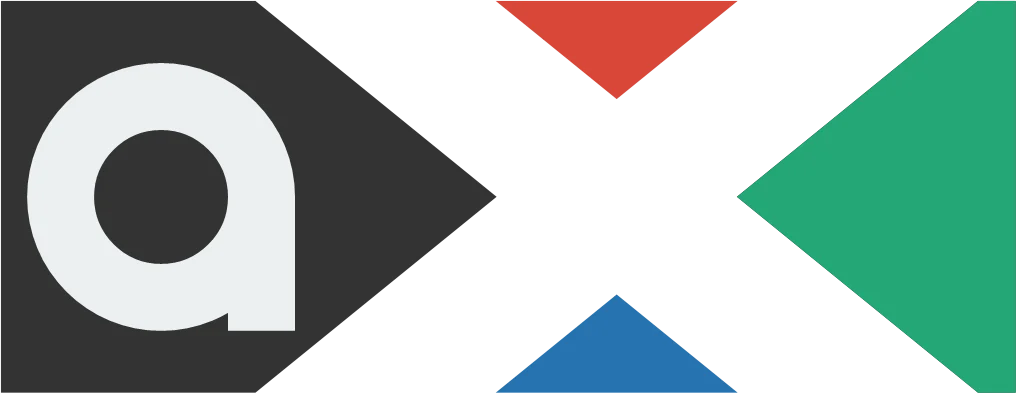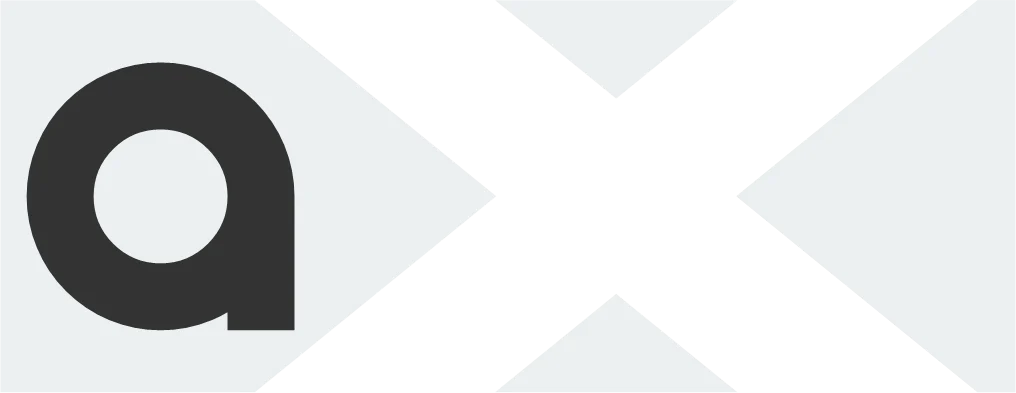Users can use WhatsApp on numerous devices without their primary smartphone’s primary smartphone needing to have an active internet connection thanks to WhatsApp’s multi-device capability. WhatsApp is still in the early stages of multi-device compatibility; the firm releases new functionality every other week. You may now use WhatsApp on both expensive and low-cost Android tablets thanks to a recent beta release from WhatsApp. Here’s how to set up and use WhatsApp on several devices if you haven’t already used this function.
Using WhatsApp on multiple devices: What you need to know
End-to-end encryption for WhatsApp is supported by its support for multiple devices. This implies that the implementation has certain constraints, though. Your primary phone is one of the five connected devices that WhatsApp supports. You cannot link the service to several phones because your WhatsApp account can only be connected to one phone number.
The WhatsApp upgrade makes it simpler to communicate with others because you may send messages from your computer or browser without your phone being connected to the internet. However, if your main phone does not go online at least once every 14 days, you are immediately logged out from all devices. In order to connect any new device to your account, you also need the phone.

On desktops, the multi-device capability is functional, while on tablets, it is currently in beta. Additionally, only Android tablets are compatible with WhatsApp’s multi-device capability in the current beta. You can access your chats on your tablet using the WhatsApp Web client if you use an iPad or are not a beta tester. For more information, see our guide on using WhatsApp on tablets.
Also, certain WhatsApp features can only be used on your smartphone:
- Clearing or deleting chats on linked devices if your primary device is an iPhone.
- Messaging or calling someone who uses an older version of WhatsApp on their phone.
- Viewing live location on linked devices.
- Creating and viewing broadcast lists on linked devices.
- Sending messages with link previews from WhatsApp Web.
How to link a device to your WhatsApp account
Follow these steps to connect your phone or tablet to your WhatsApp account:
- Open the Google Play Store and make sure the latest version of WhatsApp is installed on your phone.
- Open WhatsApp.
- Tap the three-dot menu button in the upper-right corner, and then tap Linked devices.
- Select Link a Device option.
- Verify your identity using your fingerprint or the device pattern/pin unlock.
- Give WhatsApp access to your phone’s camera if you have not done so.
- Open WhatsApp Web on your PC or use the desktop app.
- Scan the QR code shown on the page using your phone.
- On your iPhone, open WhatsApp, go to Settings > Linked Devices > Link a Device, and scan the QR code.
- WhatsApp loads your chats and group conversations.
How to unlink a device from your WhatsApp account
The process to unlink a device from your WhatsApp account is relatively simple. Follow these steps:
- Open WhatsApp.
- Tap the three-dot menu button in the upper-right corner, and then tap Linked devices.
- The devices linked to your WhatsApp account appear here.
- Tap any device name to unlink it.
- Confirm your selection by selecting Log Out from the dialog box that appears.
To unlink a device on your iPhone, go to Settings > Linked Devices, and tap the device you want to unlink. Use the Log Out button to unlink the device. You can re-link any removed device again without any issues.
Clean up your WhatsApp space
If you are a heavy WhatsApp user and receive many unwanted media files and forwards, delete old WhatsApp media from your phone to free up storage.